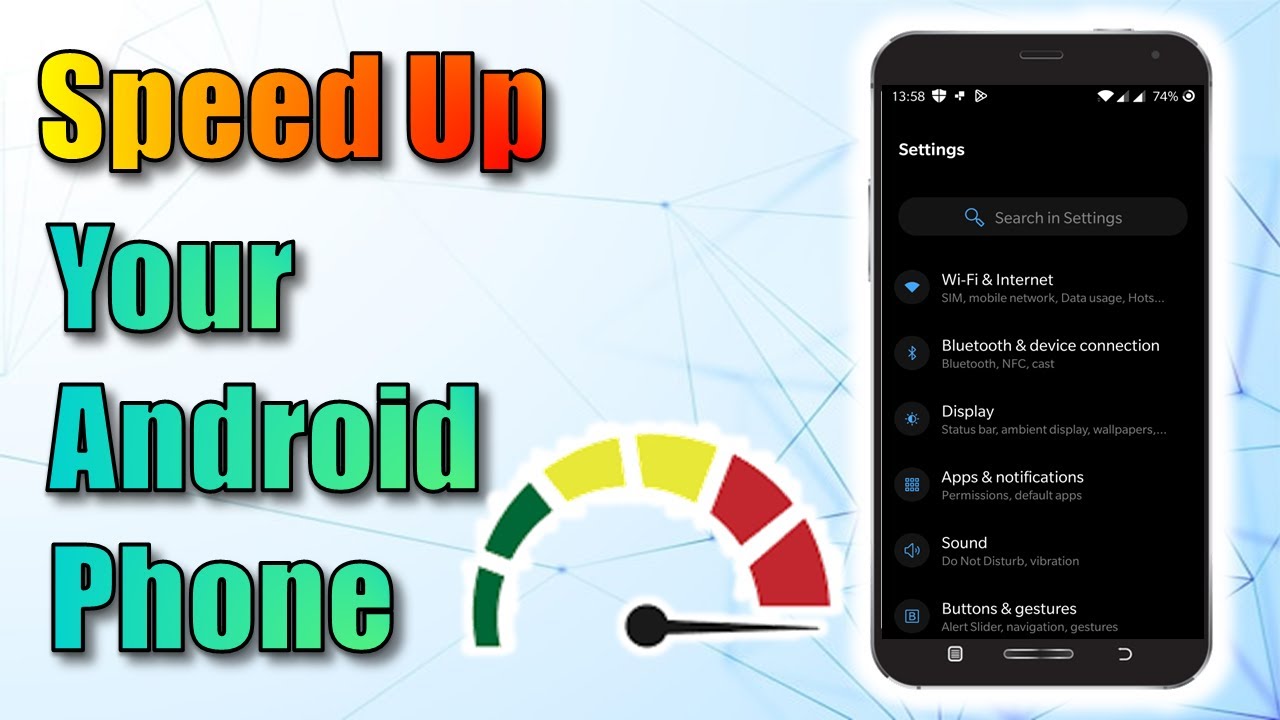Is your Android phone feeling sluggish? Apps taking forever to load, or your device stuttering during simple tasks? Don’t worry—you don’t need to rush out and buy a new phone just yet. With a few simple tweaks and habits, you can breathe new life into your Android device and make it run faster and smoother. In this guide, we’ll walk you through practical, beginner-friendly tips to optimize your Android phone’s performance in 2025. Whether you’re a tech enthusiast or just someone who wants their phone to keep up with daily demands, these steps will help you get the most out of your device.
Why Does Your Android Phone Slow Down?
Before diving into the solutions, let’s understand why your Android phone might be lagging. Over time, phones accumulate data, apps, and background processes that can bog down performance. Common culprits include:
- Too many apps: Unused or resource-heavy apps can drain your phone’s memory and processing power.
- Cluttered storage: A full storage drive slows down read/write speeds.
- Outdated software: Older Android versions or unoptimized apps may not run efficiently.
- Background processes: Apps running in the background consume CPU and RAM.
- Bloatware: Pre-installed apps from manufacturers or carriers can hog resources.
By addressing these issues, you can significantly improve your phone’s speed. Let’s explore actionable steps to make your Android device feel like new again.
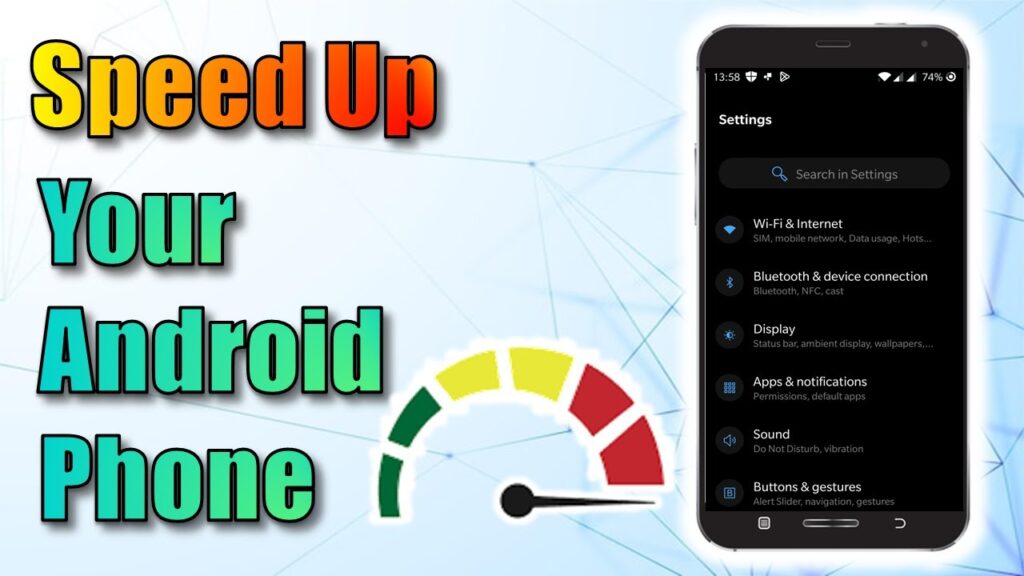
Clear Out Unnecessary Apps and Data
One of the easiest ways to speed up your Android phone is to declutter it. Apps and files you don’t use take up valuable space and resources. Here’s how to clean things up:
- Uninstall unused apps: Go to Settings > Apps, review your installed apps, and remove those you haven’t used in weeks. Long-press an app icon on your home screen and select “Uninstall” for a quick shortcut.
- Clear app caches: Apps store temporary files (caches) that can pile up. Navigate to Settings > Apps > [App Name] > Storage > Clear Cache to free up space without losing app data.
- Delete old files: Use the built-in Files app or a third-party file manager to remove unnecessary photos, videos, or downloads. Check folders like WhatsApp or Telegram for media backups.
- Use a cleanup app (optional): Apps like CCleaner or Google’s Files app can help identify and delete junk files. Be cautious with third-party cleaners to avoid scams or intrusive ads.
Regularly cleaning your phone—say, once a month—keeps storage lean and performance snappy.
Update Your Android Software and Apps
Running outdated software is like driving a car with old tires—it just doesn’t perform well. Android updates and app patches often include performance improvements and bug fixes. Here’s what to do:
- Check for system updates: Go to Settings > System > System Update to see if a new Android version is available. Manufacturers like Samsung, Xiaomi, or OnePlus roll out updates to optimize performance for newer apps.
- Update apps: Open the Google Play Store, tap Menu > My Apps & Games, and update all apps. Outdated apps can cause slowdowns or compatibility issues.
- Enable auto-updates: To avoid manual updates, go to Play Store > Settings > Auto-update apps and select “Over Wi-Fi only” to save data.
Keeping your system and apps up to date ensures your phone runs the latest optimizations, especially for newer Android versions like Android 15 in 2025.
Optimize Background Processes
Many apps run in the background, eating up RAM and battery life even when you’re not using them. Controlling these processes can give your phone a noticeable speed boost:
- Limit background app activity: Go to Settings > Apps > [App Name] > Data Usage and toggle off “Allow background data usage” for non-essential apps like games or social media.
- Enable Battery Saver: Navigate to Settings > Battery > Battery Saver and turn it on. This mode restricts background processes and reduces animations for better performance.
- Use Developer Options (advanced): For tech-savvy users, enable Developer Options by going to Settings > About Phone and tapping “Build Number” seven times. Then, in Settings > Developer Options, set “Background process limit” to “At most 2-3 processes” to reduce strain on your phone.
Be selective—don’t restrict essential apps like messaging or email, as it could affect notifications.
Manage Storage and Free Up Space
A phone with nearly full storage struggles to perform basic tasks. Android needs free space to operate efficiently, so aim to keep at least 10–15% of your storage free. Here’s how:
- Check storage usage: Go to Settings > Storage to see what’s taking up space. Photos, videos, and apps are often the biggest culprits.
- Move files to the cloud: Use Google Drive, Dropbox, or OneDrive to back up photos and videos, then delete them from your device.
- Use an SD card: If your phone supports it, move apps or media to an SD card via Settings > Apps > [App Name] > Storage > Change.
- Enable Smart Storage: On some Android devices, go to Settings > Storage > Smart Storage to automatically remove backed-up photos and videos after 30–90 days.
Freeing up storage not only speeds up your phone but also makes it easier to install new apps or updates.
Reduce Animations for Faster Navigation
Android’s smooth animations (like app transitions or scrolling effects) look great but can slow down older or mid-range devices. Reducing or disabling them can make your phone feel snappier:
- Access Developer Options: As mentioned earlier, enable Developer Options by tapping “Build Number” in Settings > About Phone.
- Adjust animation settings: In Developer Options, find “Window animation scale,” “Transition animation scale,” and “Animator duration scale.” Set each to “0.5x” or “Off” for faster navigation.
- Use a lightweight launcher: Replace your default home screen with a lightweight launcher like Nova Launcher or Apex Launcher. These use fewer resources than stock launchers from brands like Samsung or Oppo.
This tweak is especially effective on budget phones or older models, making menus and apps feel more responsive.
Protect Your Phone from Malware and Bloatware
Malware and bloatware can significantly slow down your Android device. Here’s how to keep your phone clean and efficient:
- Avoid untrusted APKs: Only download APK files from reputable sources like ApkQari to avoid malware that can hog resources or compromise security.
- Scan for malware: Use built-in tools like Google Play Protect (found in Play Store > Menu > Play Protect) to scan for harmful apps. Consider trusted antivirus apps like Avast or Bitdefender for extra protection.
- Remove or disable bloatware: Many phones come with pre-installed apps you can’t uninstall. Go to Settings > Apps, select the app, and choose “Disable” to stop it from running in the background.
- Restart regularly: A quick reboot every few days clears out temporary files and refreshes your system.
By keeping your phone free of unnecessary apps and malware, you’ll notice faster performance and better battery life.
Frequently Asked Questions (FAQs)
Why is my Android phone so slow even after clearing storage?
Clearing storage helps, but other factors like outdated software, too many background apps, or low RAM could still cause slowdowns. Try updating your system, limiting background processes, or restarting your phone.
Can a factory reset speed up my Android phone?
Yes, a factory reset can restore your phone to its original performance by clearing all data and apps. However, back up important files first, as this process erases everything. Go to Settings > System > Reset Options > Erase All Data.
Are third-party cleaner apps safe to use?
Some cleaner apps are safe, like Google’s Files or CCleaner, but others may contain ads or malware. Stick to well-reviewed apps from the Google Play Store and avoid granting unnecessary permissions.
Does a faster charger improve phone performance?
A faster charger improves charging speed but doesn’t directly affect performance. However, a healthy battery ensures your phone runs optimally, so avoid overcharging or using low-quality chargers.
Should I use a VPN to download APKs safely?
A VPN can hide your IP address and encrypt your connection, adding a layer of security when downloading APKs. However, it’s more important to use trusted sources like ApkQari to avoid malware.
Conclusion
Speeding up your Android phone doesn’t require advanced tech skills or a new device. By clearing out clutter, updating software, managing background processes, and protecting your phone from malware, you can enjoy a faster, smoother experience in 2025. Start with one or two tips from this guide, and you’ll notice a difference in no time. For more Android tips, tricks, and safe APK downloads, visit ApkQari to keep your device running at its best!